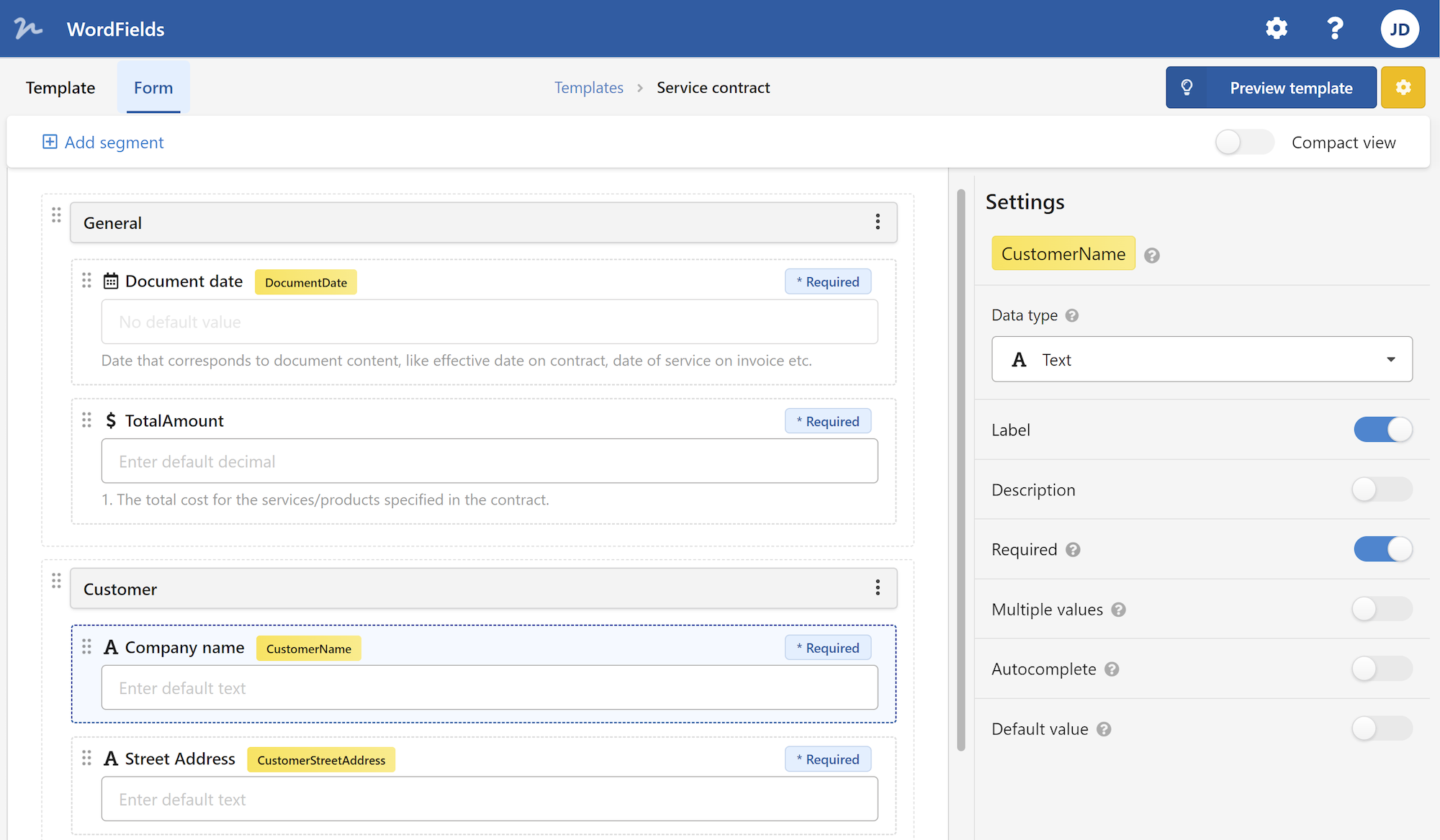Have you ever encountered a situation where you need to protect sensitive information in a Word document? If you have, then you may have considered encrypting your Word document. Encryption is a process of using algorithms to convert plain text into cipher text, making it unreadable without the correct decryption key. In this article, we will explore the concept of encrypted Word documents, why they are important, and how to create and open encrypted Word documents. So let's dive in!
Why Encrypt Word Documents?
Word documents often contain valuable and confidential information. Whether it's a business proposal, financial statement, or personal data, you want to keep your documents secure and prevent unauthorized access. Encrypting your Word documents adds an extra layer of protection, ensuring that only authorized users with the correct encryption key can access and view the content.
By encrypting your Word documents, you can safeguard sensitive information from prying eyes. This is especially important when sharing files digitally or storing them in the cloud. With encryption, even if someone gains unauthorized access to your document, they won't be able to read the content without the decryption key.
How to Encrypt Word Documents
To encrypt a Word document, follow these simple steps:
Open the Word document that you want to encrypt.
Click on the "File" tab at the top-left corner of the Word window.
From the drop-down menu, select "Protect Document" and then click on "Encrypt with Password."
A dialog box will appear, prompting you to enter a password. Choose a strong password that is not easily guessable and click "OK."
Confirm the password by re-entering it in the confirmation dialog box and click "OK."
Congratulations! Your Word document is now encrypted and protected with a password. Make sure to remember the password or securely store it, as you will need it to unlock the encrypted document.
Opening Encrypted Word Documents
To open an encrypted Word document, follow these steps:
Double-click on the encrypted Word document file to open it.
When prompted, enter the password that was used to encrypt the document and click "OK."
If the password is correct, the Word document will open, and you will be able to view and edit the content. However, if you enter the wrong password, you will not be able to access the document.
Best Practices for Encrypting Word Documents
Here are some best practices to follow when encrypting Word documents:
Use a strong password: Choose a password that is at least 8 characters long and includes a combination of uppercase and lowercase letters, numbers, and special characters. Avoid using easily guessable or common passwords.
Regularly update passwords: Just like any other password, it's important to update the encryption password periodically. This helps to enhance the security of your Word documents.
Store passwords securely: Avoid storing the encryption password in the same location as the encrypted Word document. Instead, use a password manager or a secure password vault to store and manage your passwords.
Share passwords securely: If you need to share an encrypted Word document with someone, avoid communicating the password through insecure channels like email or messaging apps. Instead, use encrypted communication channels or securely exchange the password in person.
Backup encrypted documents: Regularly back up your encrypted Word documents to prevent data loss. In case of any data loss or accidental deletion, having a backup ensures that you can recover the encrypted files.
Conclusion
Encrypting Word documents is an essential step in protecting sensitive information from unauthorized access. By encrypting your Word documents, you can ensure that only authorized users can access and view the content. In this article, we explored the concept of encrypted Word documents, why they are important, how to encrypt Word documents, and best practices to follow when encrypting Word documents. Remember to use strong passwords, store and share them securely, and regularly update them to enhance the security of your encrypted Word documents.
 WordFields
WordFields