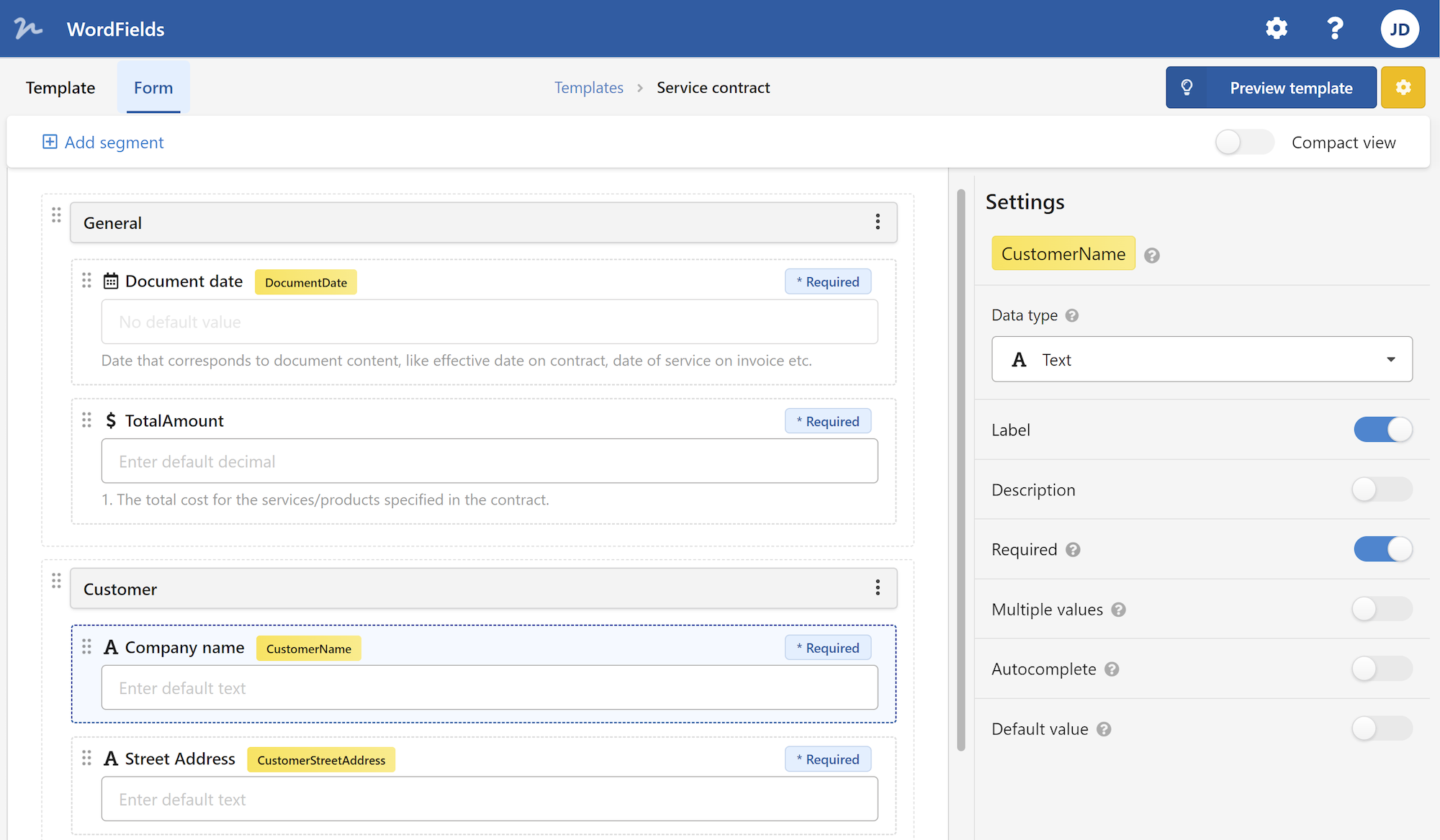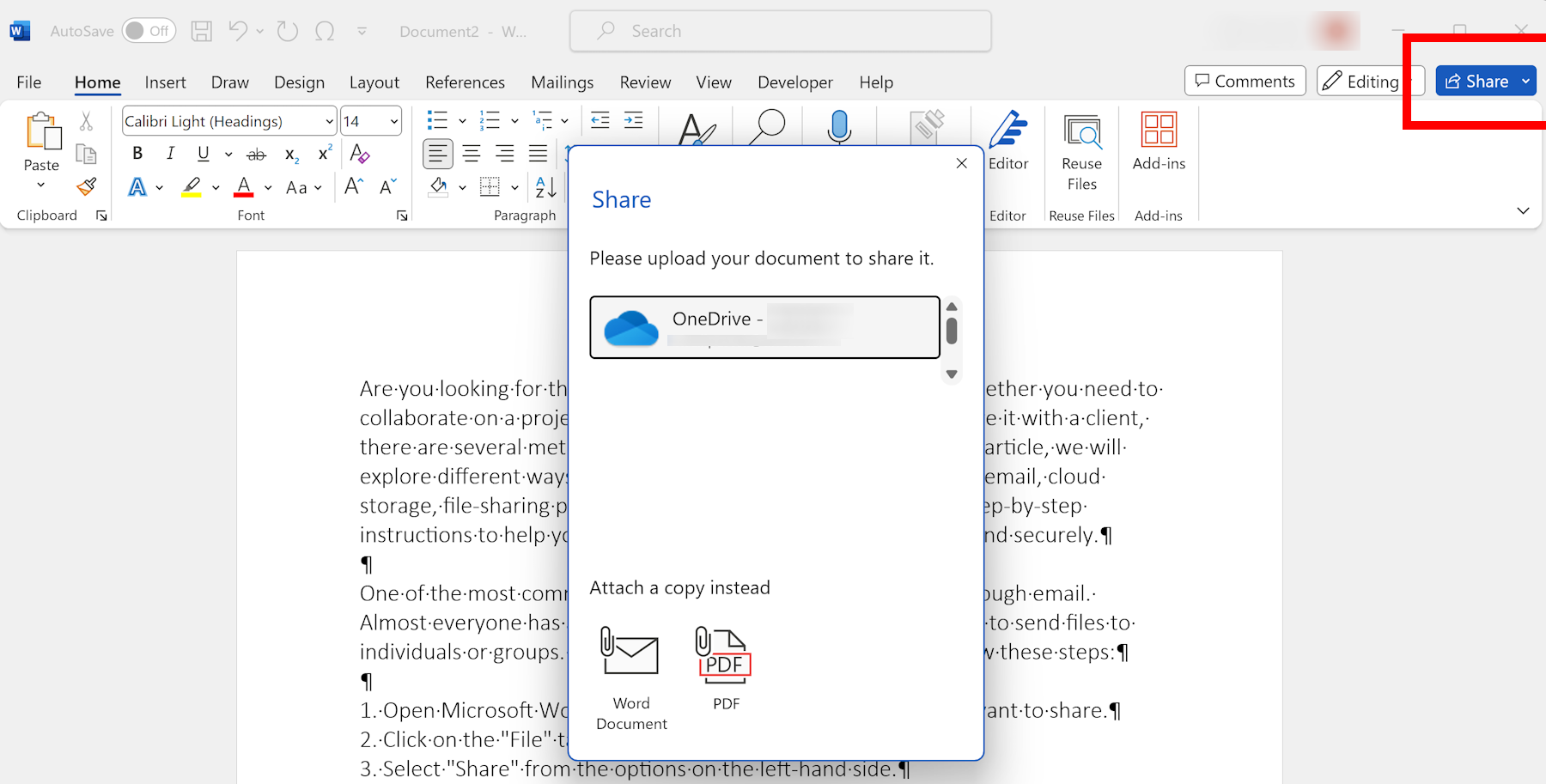
Are you looking for the best way to share a Word document? Whether you need to collaborate on a project, send a document to a colleague, or share it with a client, there are several methods to easily share your Word files. In this article, we will explore different ways to share your Word documents, including email, cloud storage, file-sharing platforms, and more. We will also provide step-by-step instructions to help you share your Word documents efficiently and securely.
Send Word document via email
One of the most common ways to share a Word document is through email. Almost everyone has an email account, and it's a convenient way to send files to individuals or groups. To share a Word document via email, follow these steps:
- Open Microsoft Word and create or open the document you want to share.
- Click on the "File" tab in the top-left corner of the screen.
- Select "Share" from the options on the left-hand side.
- Click on "Email" to share the document via email.
- A new email message will open with the document attached. Enter the recipient's email address, subject, and message (if desired).
- Click "Send" to send the email with the attached Word document.
Sharing a Word document through email is quick and easy, but keep in mind that there might be file size limitations depending on your email provider. If your document is too large to be sent as an attachment, you can compress it into a zip file or use alternative methods to share the file.
Use cloud storage apps for sharing documents
Another popular option for sharing Word documents is through cloud storage services such as Google Drive, Dropbox, or Microsoft OneDrive. These services allow you to store your files in the cloud and share them with specific individuals or make them accessible to a broader audience. Here's how to share a Word document using Google Drive:
- Open your Google Drive account or create a new one if you don't have one already.
- Click on the "+ New" button on the left-hand side and select "File upload" to upload your Word document to Google Drive.
- Once the document is uploaded, right-click on it and select "Share" from the dropdown menu.
- In the "Share with people and groups" window, enter the email addresses of the individuals you want to share the document with.
- Choose the level of permissions you want to grant to each recipient (view only, comment, or edit).
- Click on "Send" to share the Word document via email. The recipients will receive an email notification with a link to access the document.
Cloud storage services offer the advantage of easy access to your files from any device with an internet connection. You can also collaborate in real-time with others, making it an ideal choice for teamwork or document reviews.
Share via file-sharing platforms
If you need to share a Word document with a large audience or make it publicly accessible, consider using file-sharing platforms such as Dropbox or WeTransfer. These platforms allow you to upload your file and generate a unique link that you can share with anyone. Here's how to share a Word document using Dropbox:
- Sign in to your Dropbox account or create a new one if you don't have an account already.
- Click on the "Upload files" button to upload your Word document to Dropbox.
- Once the upload is complete, right-click on the document and select "Share" from the dropdown menu.
- In the "Share with Dropbox" window, enter the email addresses of the individuals you want to share the document with, or click on "Create a link" to generate a shareable link.
- Choose the level of permissions you want to grant to each recipient.
- Click on "Send" to share the Word document. The recipients will receive an email notification with a link to access the file or a direct download link, depending on your choice.
File-sharing platforms are particularly useful when you need to share large files or when you want to control the access and permissions of the recipients.
In addition to email, cloud storage services, and file-sharing platforms, there are a few more methods you can use to share Word documents. If you have a network connection, you can share the document through a shared network folder or via peer-to-peer file sharing. These methods allow you to share files with individuals on the same network without relying on external services.
Share a Word document on a network
To share a Word document through a shared network folder, follow these steps:
- Save the Word document to a shared folder on your network.
- Right-click on the document and select "Properties" from the dropdown menu.
- In the "Properties" window, click on the "Sharing" tab.
- Click on the "Share" button and enter the email addresses of the individuals you want to share the document with, or select a specific user or group from your network directory.
- Choose the level of permissions you want to grant to each recipient.
- Click on "Share" to share the Word document. The recipients will have access to the file through the shared network folder.
Peer-to-peer file sharing, on the other hand, requires a peer-to-peer software such as BitTorrent or eMule. These programs allow you to share files directly with other users connected to the same network. The process may vary depending on the software you use, so refer to the software's documentation for specific instructions.
Sharing Word documents is essential for collaboration, communication, and efficient workflow. Whether you choose to share via email, cloud storage services, file-sharing platforms, or network folders, make sure to consider the security and privacy of your documents. Protect sensitive information by using password-protected files, encryption, or secure file transfer protocols when necessary.
In conclusion, sharing a Word document can be done in various ways, depending on your specific needs and requirements. Email, cloud storage services, file-sharing platforms, shared network folders, and peer-to-peer file sharing are all viable options. Choose the method that suits you best and ensures the security and accessibility of your Word documents. With these methods, you can easily share your Word files and collaborate effectively with others.
 WordFields
WordFields