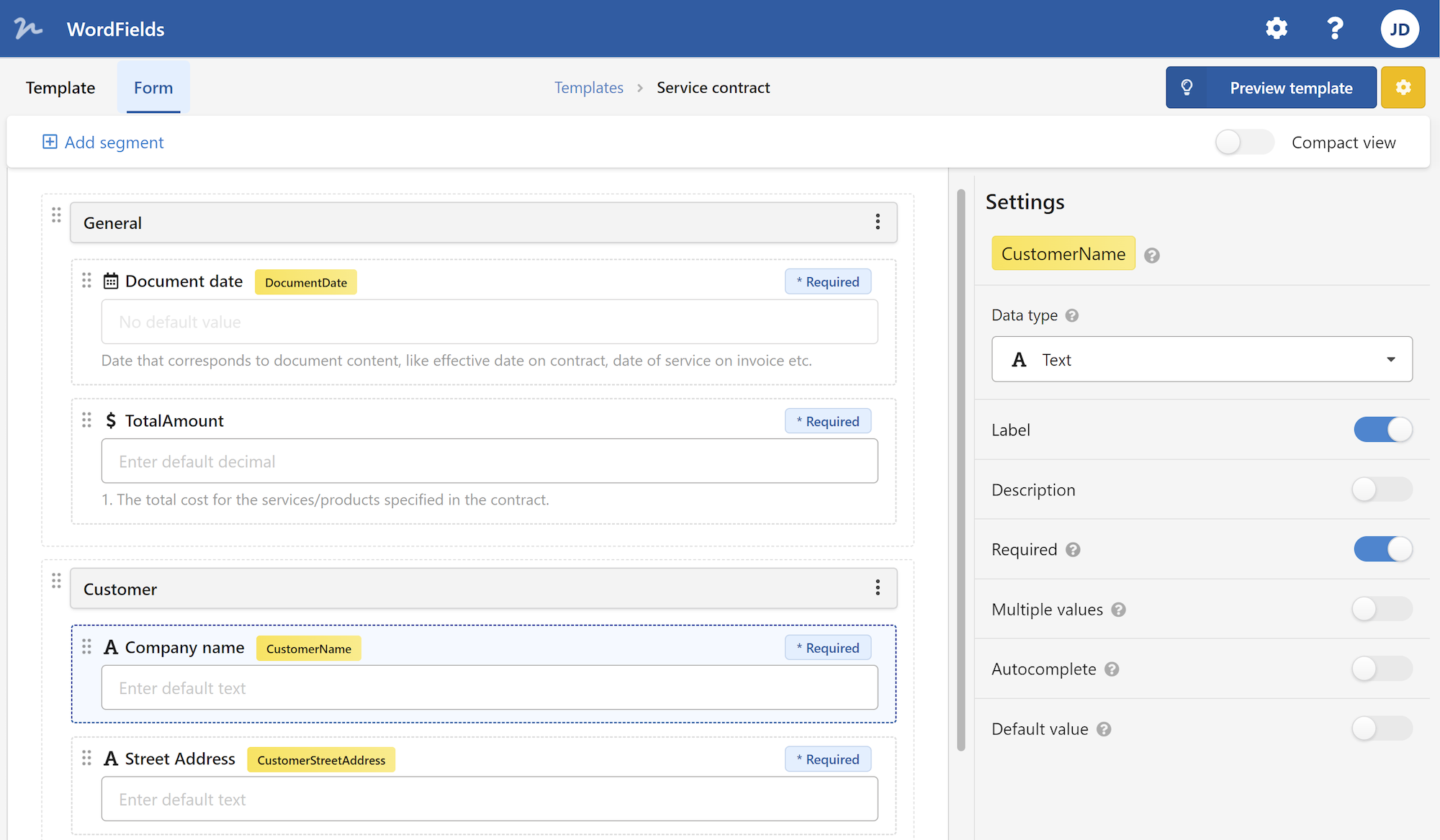Microsoft Word is one of the most widely used word processing software in the world. It offers a plethora of features and functions that make creating documents an easy task. One such feature is the ability to save templates in Word. Templates are pre-designed documents that can be customized for a particular purpose, such as resumes, letters, or invoices. By saving a template in Word, you can save time and effort by reusing the same formatting and design elements for future documents. In this article, we will guide you through the process of saving a template in Word.
To begin, open Microsoft Word on your computer and create a new document. Customize the document according to your preferences, including fonts, styles, and formatting. Once you have designed the document to your liking, it's time to save it as a template.
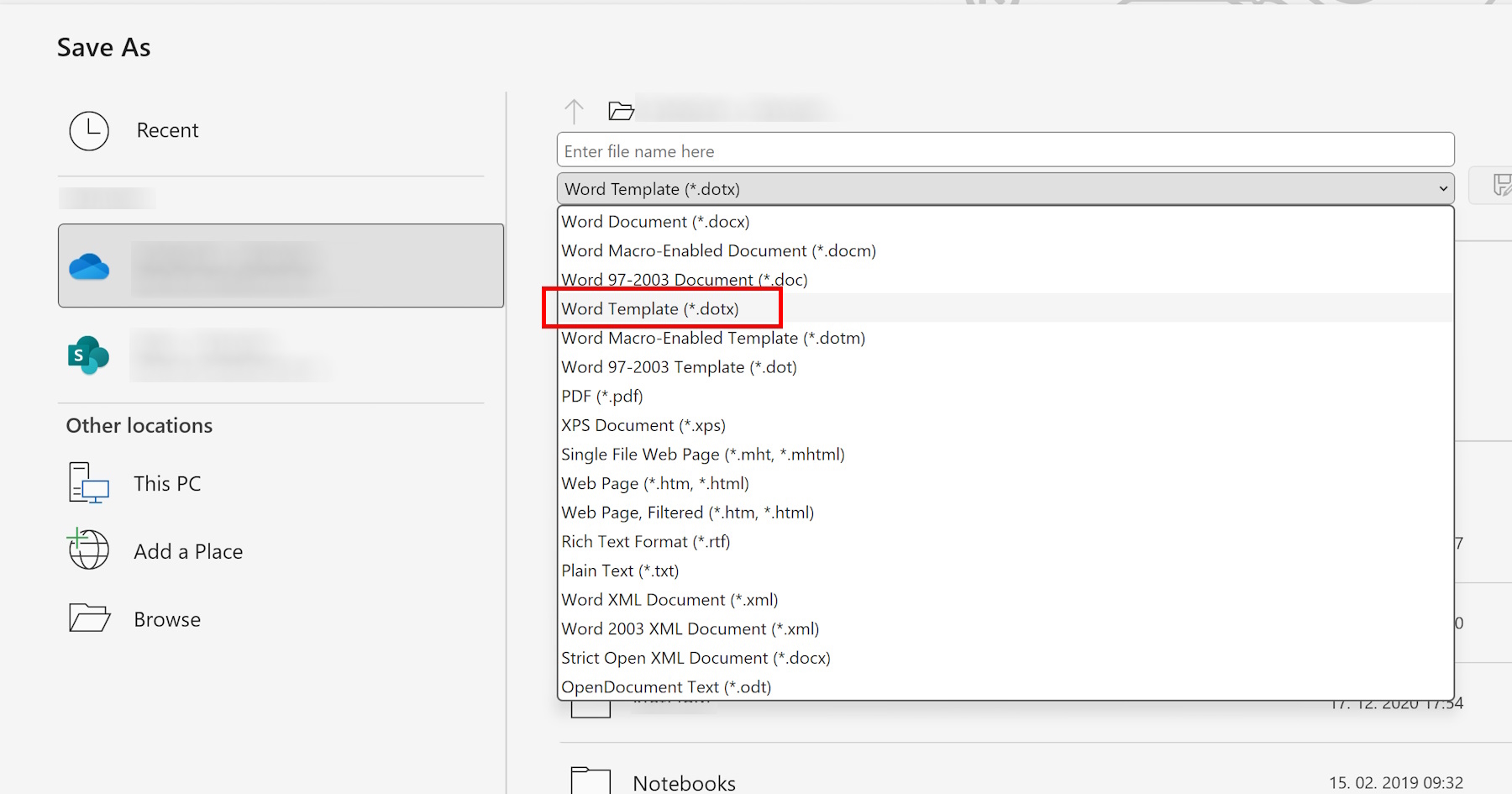
To save the document as a template, go to the "File" tab in the upper-left corner of the screen. From the dropdown menu, select "Save As." A dialog box will appear, allowing you to choose the location where you want to save the template.
Next, you need to choose the file format for the template. In the "Save as type" dropdown menu, select "Word Template (.dotx)" or "Word Macro-Enabled Template (.dotm)" if your template includes macros. Choose a suitable name for your template and click on the "Save" button.
Congratulations! You have successfully saved your document as a template in Word. Now, whenever you want to use this template, simply go to the location where you saved it and double-click on the file. Word will open a new document based on the template, allowing you to fill in the necessary content.
One of the advantages of using templates in Word is the ability to edit and customize them as per your requirement. To make changes to a template, open the template file, make the necessary edits, and save it again. The changes will be applied to all future documents created from that template.
When to use Word templates
Templates in Word offer a wide range of applications. Here are a few scenarios where saving a template can be highly beneficial:
Resumes: If you frequently create resumes, saving a template with the necessary sections, formatting, and styles can save you a significant amount of time. Simply open the template, fill in your personal details, and customize it based on the job requirements.
Letters: Whether it's a business letter or a personal one, having a template can streamline the process of creating and formatting letters. You can include your company logo, address, and other relevant information that remains constant in every letter.
Newsletters: If you run a regular newsletter for your organization or community, saving a newsletter template can be a game-changer. You can have predefined sections, column formatting, and a consistent design that can be easily filled with the latest content.
Invoices: For small businesses, saving an invoice template in Word can be extremely useful. You can include your company's branding, payment instructions, and other details that need to be added to every invoice. Simply fill in the customer details and itemized list, and your invoice is ready to be sent.
Meeting Minutes: If you frequently attend or organize meetings, saving a template for meeting minutes can make the process more efficient. Include predefined sections for attendees, agenda, discussion points, and action items. You can save time by simply filling in the details during the meeting.
In conclusion, saving a template in Microsoft Word is a valuable feature that can save time and effort in creating consistent and professional-looking documents. As discussed in this article, the process of saving a template is simple and can be applied to various document types. Templates in Word offer endless possibilities for customization, making them an essential tool for individuals and businesses alike.
 WordFields
WordFields