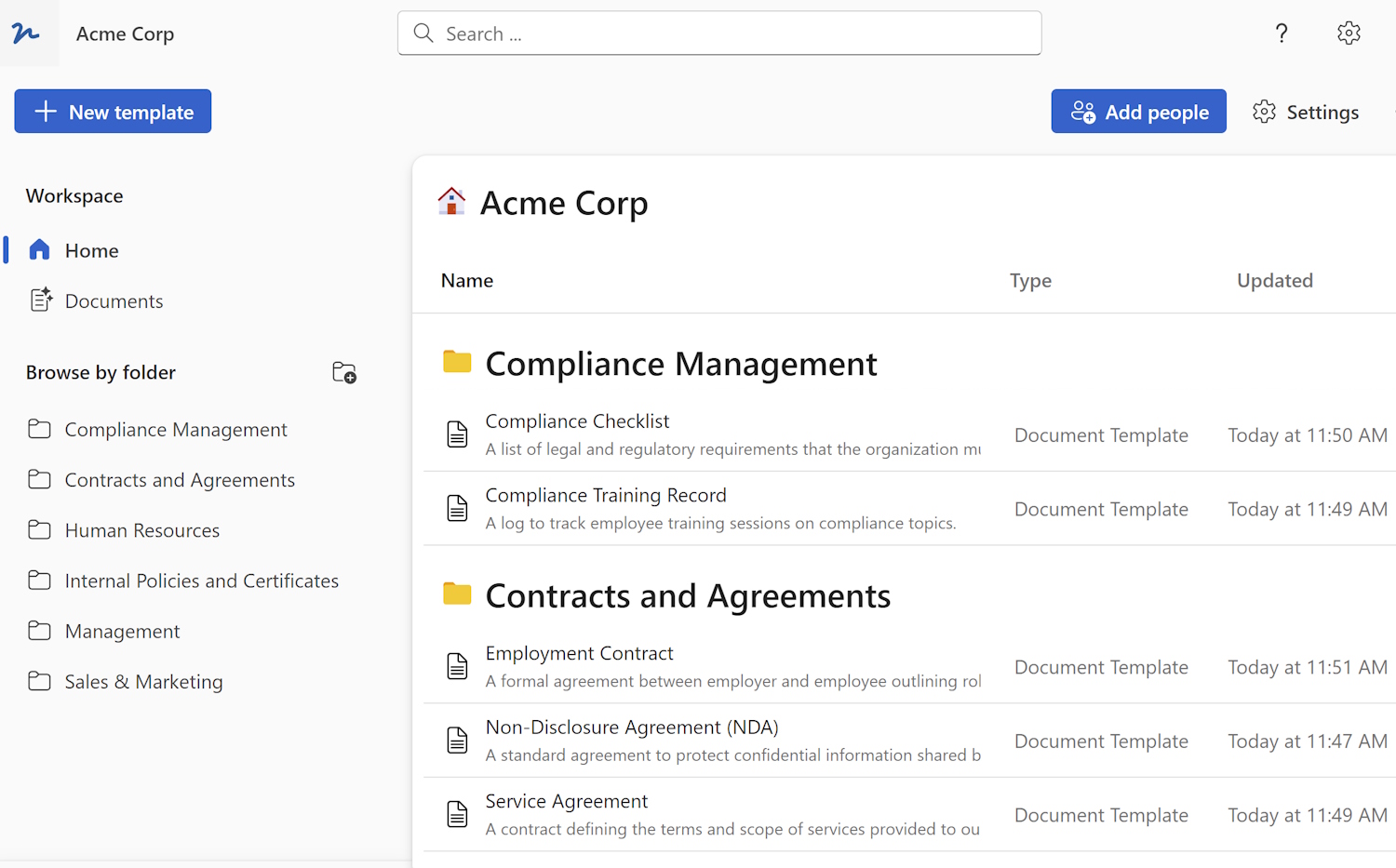A merge field in a document is a placeholder that is used to automatically populate the document with specific information, such as names, addresses or dates, when the document is generated.
The merge field is typically designated by a specific syntax, such as double curly braces (e.g. {{name}}), and is replaced with the corresponding data from a form. This allows the same document template to be used to quickly and efficiently create new business documents like a contract, agreement, meeting minutes ...
How to use merge fields in Microsoft Word?
To use merge fields in Microsoft Word, you can use the Mail Merge feature. Here is a basic overview of the process:
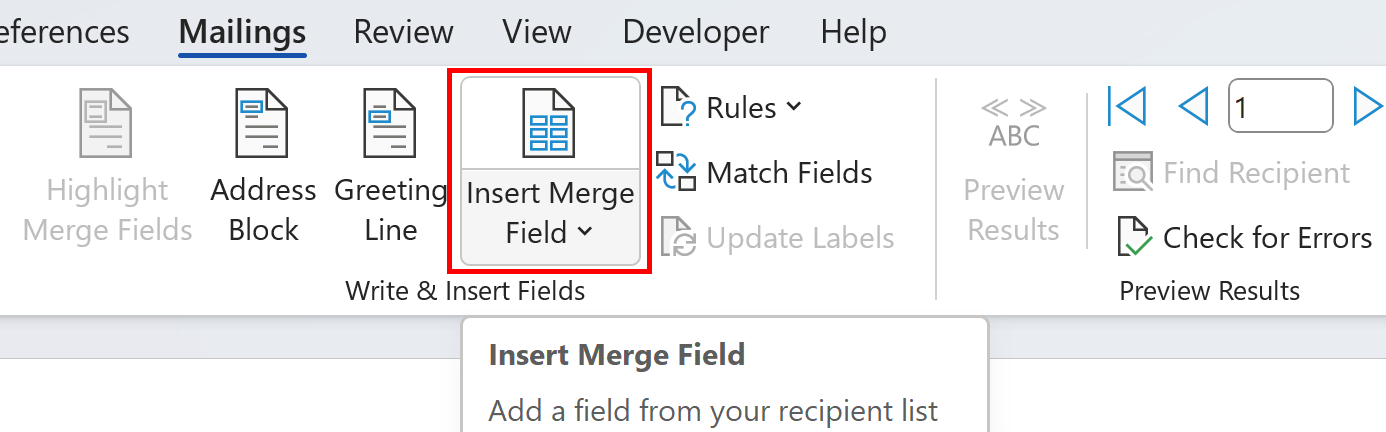
- Open a new or existing document in Word.
- Click on the "Mailings" tab in the ribbon.
- Click on "Start Mail Merge" and select the type of document you want to create (e.g. letters, labels, email messages).
- Select the recipients for the mail merge. You can use an existing list, such as a spreadsheet or Outlook contacts, or create a new list.
- Place the cursor in the document where you want to insert a merge field.
- Click on "Insert Merge Field" in the "Mailings" tab. A list of available fields from your data source will appear.
- Select the field you want to insert. The field will be inserted into the document as a merge field, represented by double curly braces (e.g. {{name}}).
- Repeat steps 5-7 for each merge field you want to insert.
- Preview and edit your merged document.
- Finally, finish the merge by clicking on "Finish & Merge" and selecting the desired option (e.g. print, email, or save as a new document).
Note: You can use the Preview Results button to check how the final document will look before the merge process.
Is there an easier way to use merge fields to automate documents?
The easiest way to automate documents using merge fields is to usea document automation app WordFields. Here is how to do it:
- Sign up for free account at WordFields.
- Upload your Word document template (like a contract) or just drag and drop it.
- Use your cursor to select changable text in the template, this will automatically create merge fields for you.
- Save to continue. Now open your template form to fill it out with data and create your first automated document.
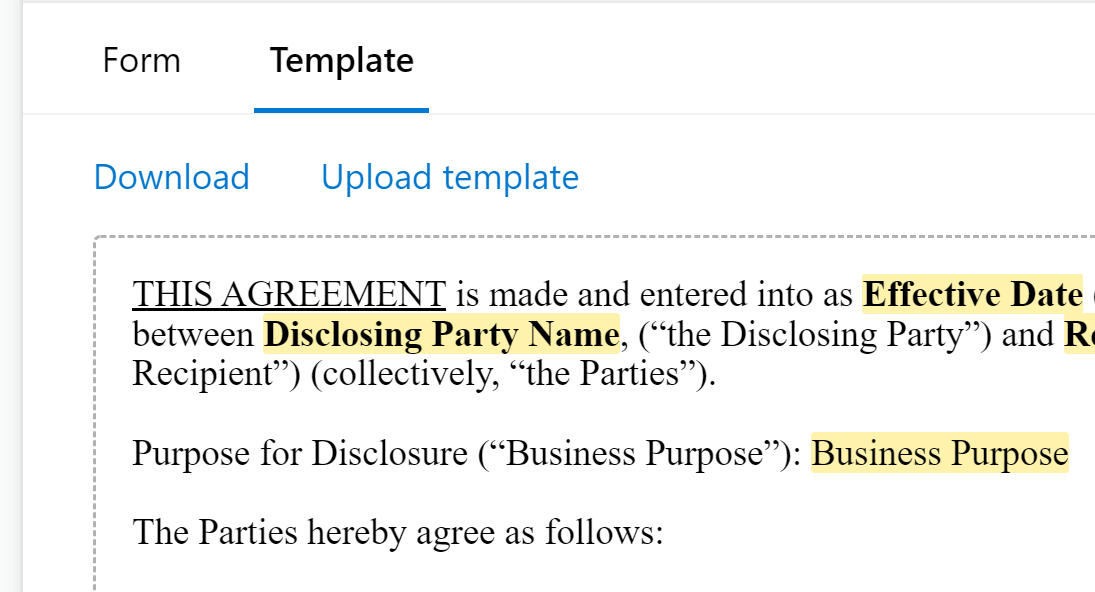
With WordFields, your team has everything in one place, so everyone instantly knows how to create new documents. Get started for free.
 WordFields
WordFields