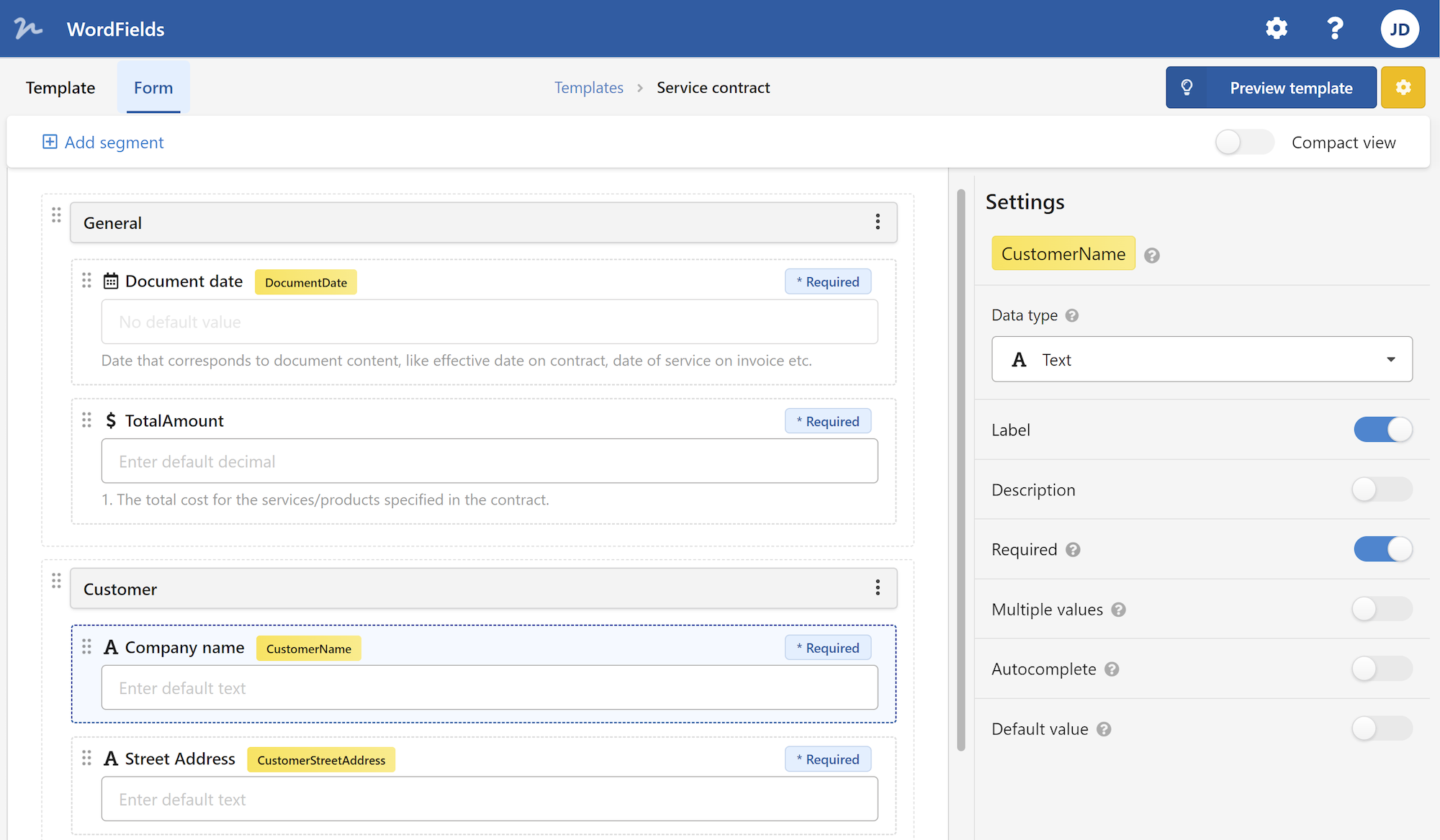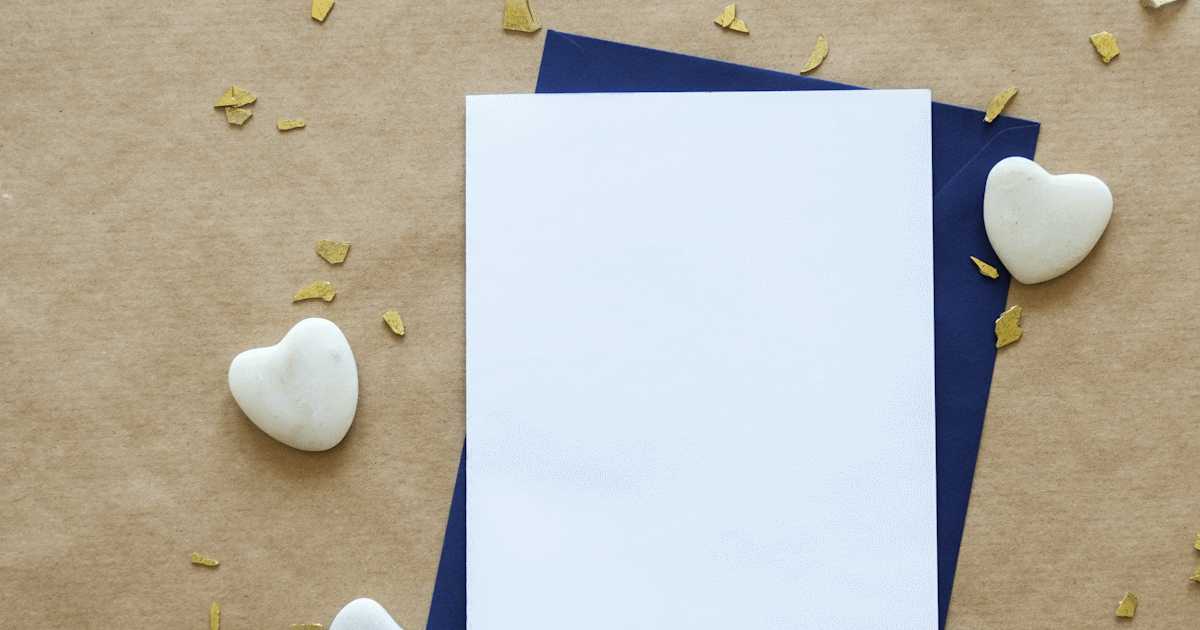
Are you tired of starting from scratch every time you need to create a document in Microsoft Word? Look no further! With Word templates, you can save time and effort by using pre-designed document layouts that are customizable to fit your needs. Whether you're creating a resume, flyer, newsletter, or any other type of document, Word templates will help you create professional-looking documents quickly and easily.
In this article, we will explore the benefits of using Word templates, how to find and use them, and provide some tips and tricks for getting the most out of these handy tools.
What are Word templates?
Word templates are pre-designed document layouts that are available in Microsoft Word. These templates come with placeholders for text, images, and other content, making it easy for users to fill in their own information and customize the design to suit their needs.
Templates are available for a wide range of document types, including resumes, letters, invoices, brochures, flyers, newsletters, and more. They can save you a significant amount of time and effort, as you don't have to start from scratch and design the document layout yourself.
Benefits of using Word templates
Using Word templates offers several benefits, including:
Time-saving: Templates provide a starting point for your document, saving you time and effort by eliminating the need to design the layout from scratch.
Professional design: Microsoft Word templates are designed by professionals, ensuring that your documents have a polished and professional look.
Consistency: Templates help maintain consistency across your documents, as they provide a standardized layout for your content.
Customizability: While templates offer predefined layouts, they are highly customizable. You can easily modify fonts, colors, and other design elements to match your preferences or company branding.
Ease of use: Templates are user-friendly and require no design experience. Simply replace the placeholder content with your own, and your document is ready to go.
Finding and using Word templates
Microsoft Word provides several ways to find and use Word templates:
Built-in templates: Microsoft Word comes with a variety of built-in templates for different document types. To access these templates, open Word and click on "File" > "New." You can then browse through the available categories and select a template that suits your needs.
Online templates: In addition to built-in templates, Microsoft also offers a wide range of online templates that can be accessed directly from within Word. Click on "File" > "New" and select "Online templates" to browse and download templates from the Microsoft Office website.
Third-party websites: There are numerous websites that offer free and premium Word templates. A simple online search for "Word templates" will provide you with a list of websites where you can browse and download templates.
Once you have selected a template, simply click on it to open a new document based on that template. You can then start replacing the placeholder content with your own information. Customize the design as needed by modifying fonts, colors, and other design elements using Word's formatting tools.
Tips for using Word templates effectively
To make the most of Word templates, consider the following tips and tricks:
Choose the right template: Select a template that closely matches your document's purpose and design preferences. This will save you time in customizing the layout to meet your needs.
Modify the design: Customize the template's design elements, such as fonts, colors, and images, to match your branding or personal preferences. This will give your document a unique and professional look.
Save your own templates: If you frequently create similar types of documents, consider saving your customized templates for future use. This will save you even more time when creating similar documents in the future.
Reuse content: If you have existing content that can be used in multiple documents, such as a company logo or contact information, save it as a Building Block in Microsoft Word. This will allow you to quickly insert the content into any document based on a template.
Stay organized: Create a folder on your computer specifically for storing your downloaded templates or your customized templates. This will make it easier to find and access them when needed.
Conclusion
Word templates are a valuable tool for anyone who frequently creates documents in Microsoft Word. They save time, offer professional designs, and provide a consistent layout across your documents. By following the tips and tricks provided in this article, you can make the most of these templates and create impressive and professional-looking documents with ease.
So why start from scratch every time you need to create a document? Take advantage of Word templates and experience the convenience and efficiency they bring to your document creation process.
 WordFields
WordFields