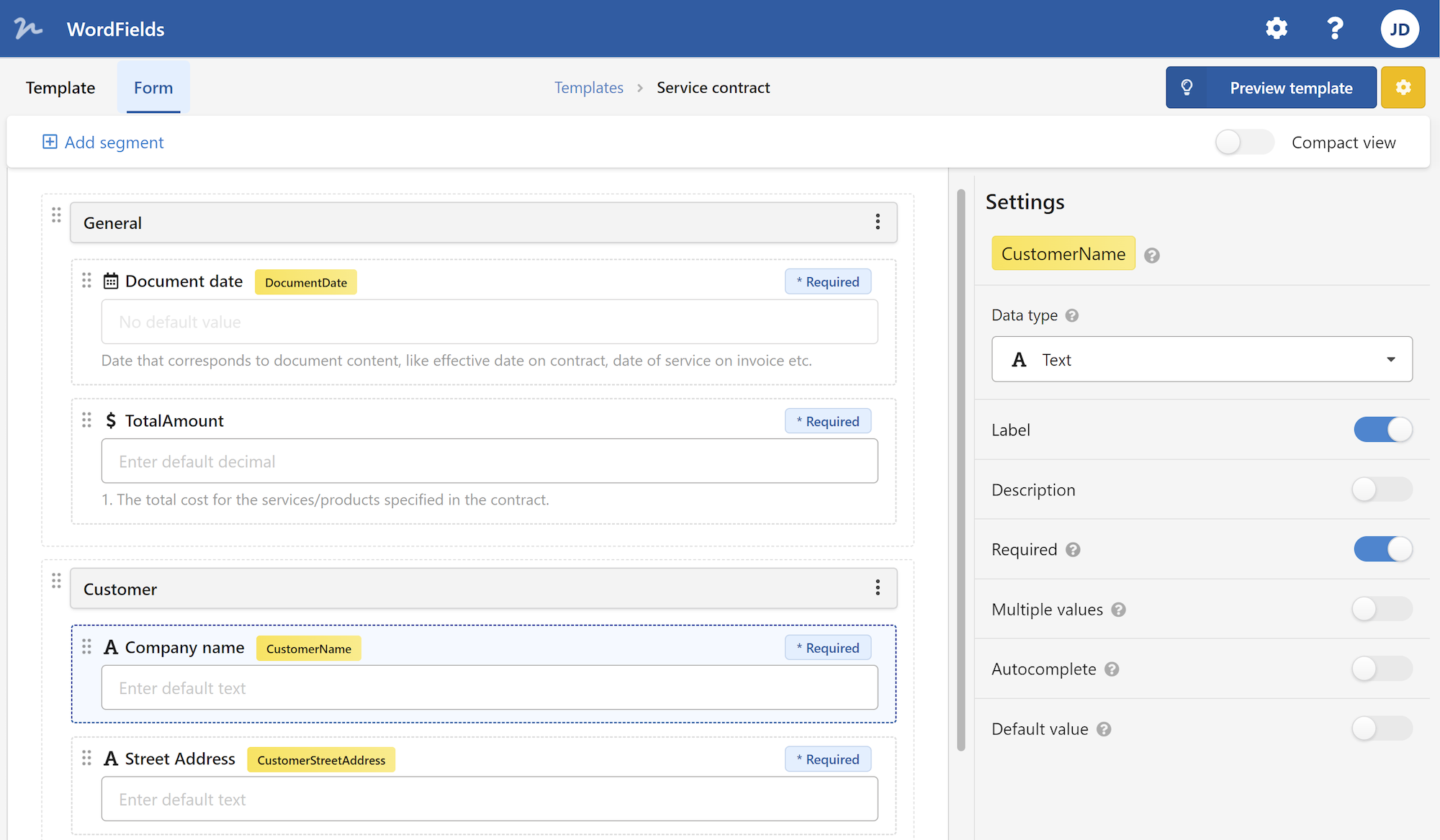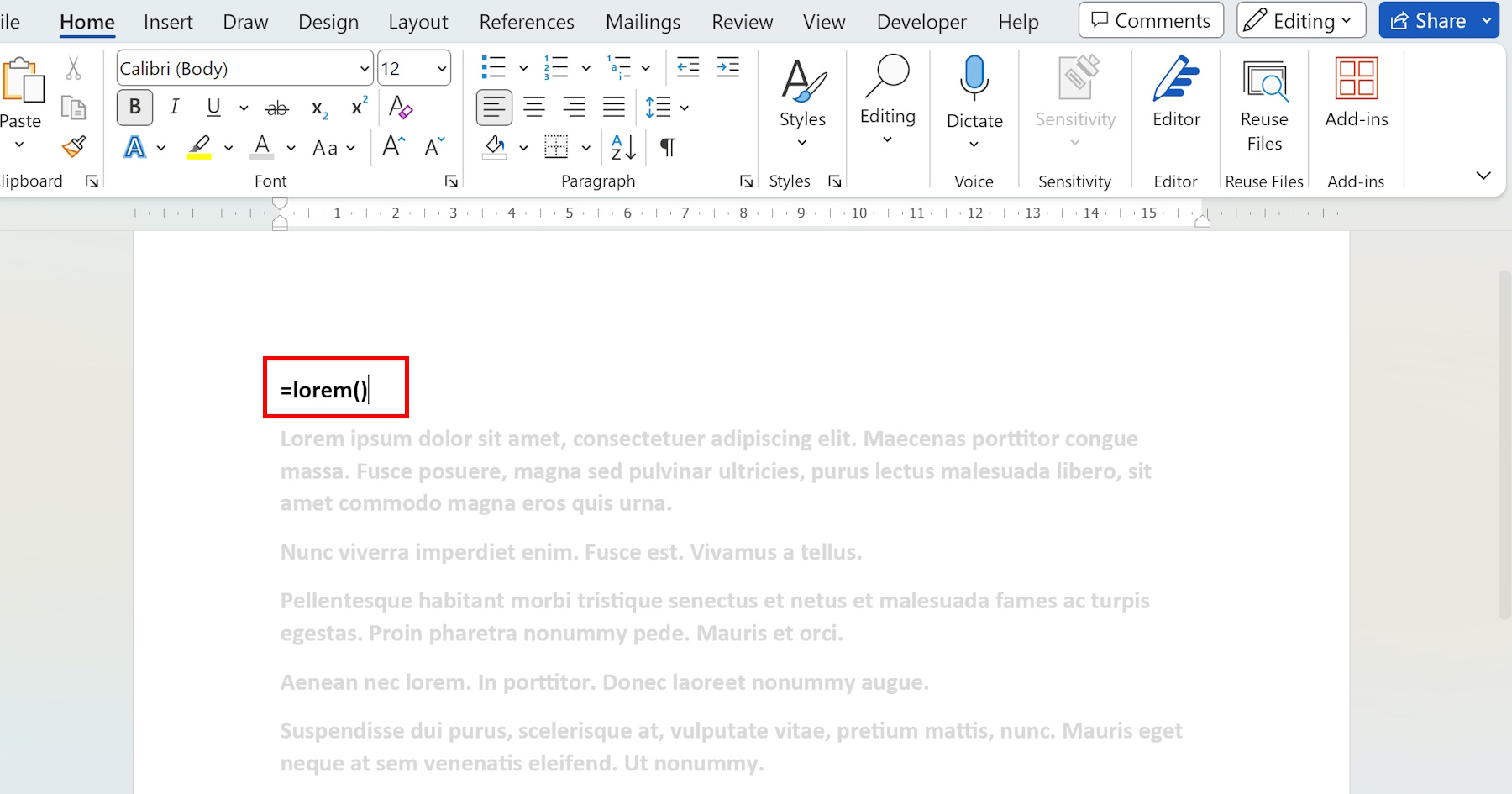
Do you ever find yourself needing to fill a document or layout with random text while you're working? Perhaps you're designing a website or creating a brochure, and you want to see how the final product will look with some sample text. Well, you're in luck! In this article, we'll explore the concept of "placeholder text," and how you can use it in Microsoft Word to save time and enhance your productivity. So, let's dive in and discover the wonders of placeholder text in Word!
Why Use Placeholder Text
When it comes to creating documents, whether it's a simple one-page flyer or an extensive research paper, having realistic-looking content is crucial. This is where placeholder text comes into play. Placeholder text is a non-meaningful text that is used to temporarily fill a document until actual content is ready to be inserted. It helps you visualize the layout, structure, and overall appearance of the document without getting distracted by the actual content.
Generate Placeholder Text in Microsoft Word
In Microsoft Word, there are several ways to generate placeholder text. One of the easiest methods is to use built-in functions or external plugins. For instance, you can utilize the "Lorem Ipsum" function, which generates random Latin text. To insert placeholder text using this method, simply type "=lorem()" or "=rand()" into a Word document and press enter. Word will automatically generate paragraphs of placeholder text.
Another way to generate placeholder text is to use online text generators or specialized software. These tools allow you to customize the length and style of the placeholder text to suit your needs. Once you have generated the desired text, you can simply copy and paste it into your Word document. This method gives you more control over the content and enables you to create specific variations of placeholder text.
It's important to remember that placeholder text is just that – temporary. It's used solely for layout and design purposes and should be replaced with meaningful content as soon as possible. It's not intended to be read or understood by others, so don't worry about it being grammatically correct or making sense.
Practical Use Cases
Now that we've explored the concept and methods of generating placeholder text in Word, let's discuss some practical use cases. Placeholder text can be extremely useful when designing website mockups. By inserting dummy text into paragraphs and headings, you can get a realistic preview of how the final webpage will look. You can also use placeholder text when designing brochures, flyers, or any other type of print material. It allows you to evaluate the text's impact on the overall design and make necessary adjustments.
Furthermore, placeholder text can be beneficial for collaborative work. If you're working on a document with multiple team members, using placeholder text ensures that everyone understands the space allocated for text without getting distracted by unfinished content. It facilitates communication and streamlines the collaboration process.
To enhance your placeholder text experience in Word, you can take advantage of various formatting options. Word allows you to change the font, size, color, and other formatting attributes of the placeholder text. This way, you can experiment with different visual styles and find the one that best suits your document's design. Additionally, Word provides tools for adjusting spacing, alignment, and other layout settings, allowing you to fine-tune the appearance of your placeholders.
In conclusion, placeholder text is a powerful tool in Microsoft Word that enables you to visualize and design documents effectively. Whether you're creating a website mockup or working on a print material project, placeholder text saves time and helps you focus on layout and design without worrying about the actual content. Remember to replace placeholder text with meaningful content before finalizing your document. So, next time you're working in Word and need some temporary text, give placeholder text a try!
 WordFields
WordFields