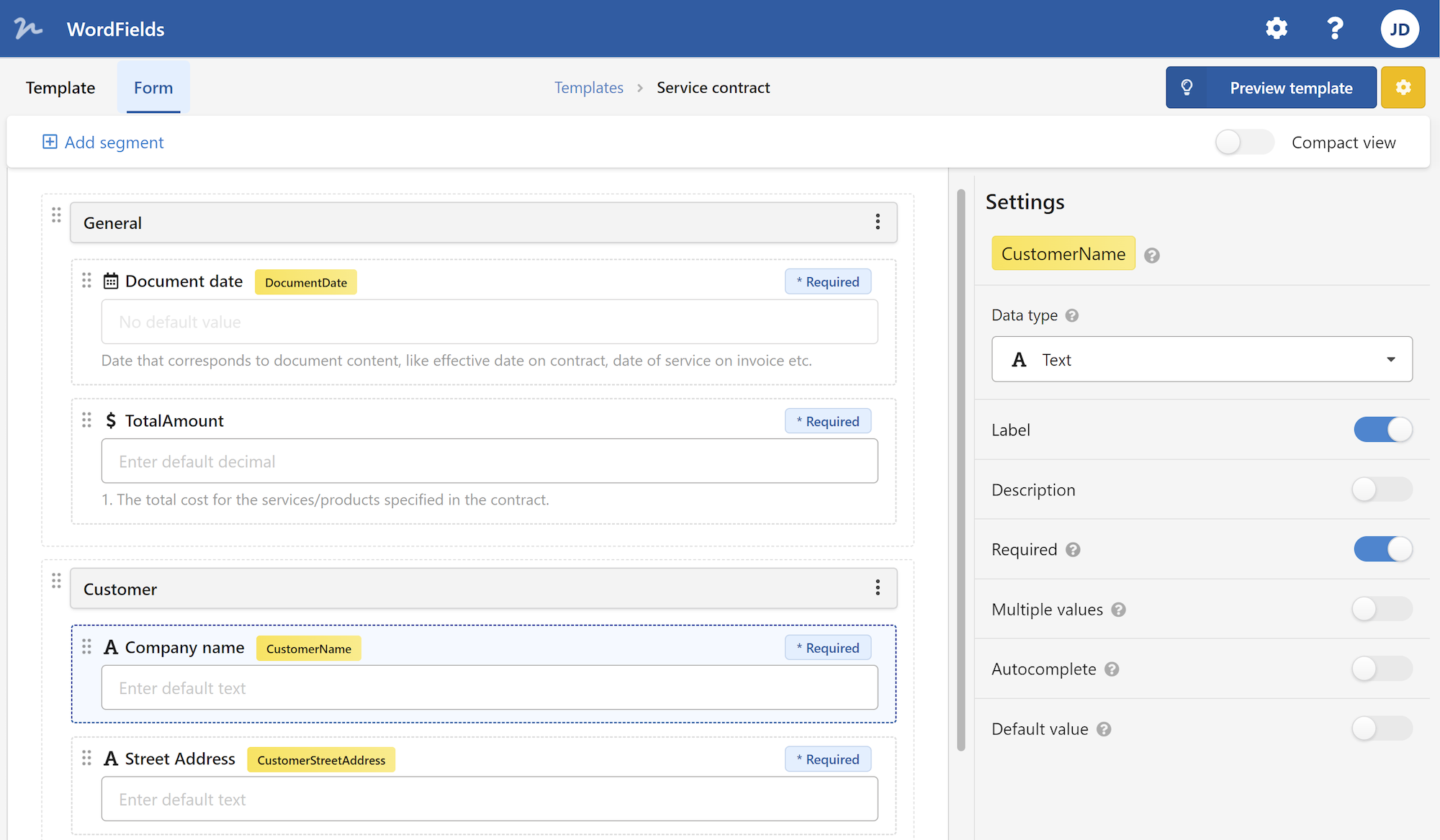The Developer Tab in Microsoft Word is a powerful tool that allows users to customize and automate their documents. It provides a range of features and options that are especially helpful for users who work with macros, forms, and other advanced features in Word. In this article, we will explore the various functions and capabilities of the Developer Tab, as well as how to enable and use it effectively.
To begin with, let's understand what the Developer Tab is and why it is important. The Developer Tab is a special tab that is not enabled by default in Word. It contains advanced tools and commands that are mainly used by developers and power users to create, test, and manage customized solutions within Word. These customized solutions can range from simple form templates to complex macros and add-ins.
Enable Developer Tab in Word
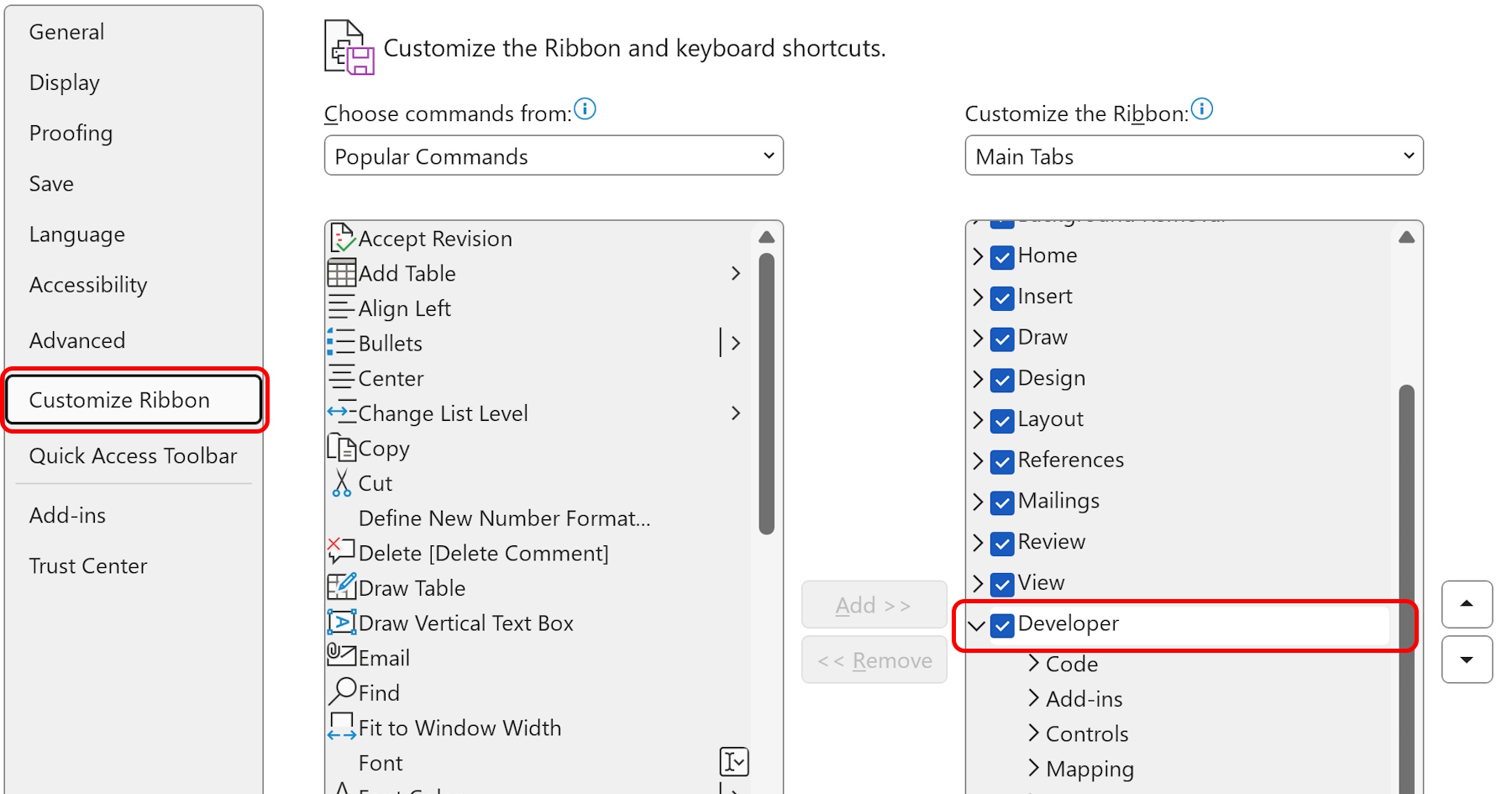
Enabling the Developer Tab in Word is a straightforward process. First, we need to access the Word Options menu by clicking on the File tab and selecting "Options" from the drop-down menu. In the Word Options dialog box, we then navigate to the "Customize Ribbon" section on the left-hand side. Here, we find a list of all the tabs available in Word. We simply need to check the box next to "Developer" and click on the "OK" button to enable the Developer Tab.
Once the Developer Tab is enabled, a new tab labeled "Developer" will appear in the Word ribbon. This tab is divided into several sections, each providing a specific set of tools and commands. Let's take a closer look at some of the key sections on the Developer Tab and their functionalities.

The Controls Section
The first section is the "Controls" section, which contains various form controls that allow users to create interactive forms within Word. These controls include checkboxes, drop-down lists, text boxes, and option buttons, among others. By using these controls, users can create dynamic and user-friendly forms that can be filled out and processed easily.
The Code Section
The second section is the "Code" section, which is mainly used for working with macros in Word. Macros are a series of recorded commands or actions that can be played back to automate repetitive tasks. With the Code section, users can access the Visual Basic for Applications (VBA) editor to write, edit, and manage their macros. They can also assign macros to buttons or keyboard shortcuts for quick access and execution.
Document Template Section
Another useful feature of the Developer Tab is the "Document Template" section. This section allows users to create and manage document templates, which are pre-designed formats or layouts that can be used to create new documents with a consistent look and feel. By using document templates, users can save time and effort by starting with a predefined structure and formatting.
XML Mapping Section
The "XML Mapping" section on the Developer Tab is particularly helpful for users who work with XML data. XML (Extensible Markup Language) is a popular format for storing and exchanging structured information. With XML Mapping, users can link specific parts of a Word document to elements in an XML data source. This allows for seamless integration and synchronization between Word and external data sources.
In addition to these sections, the Developer Tab also provides access to other tools and features such as form protection, content controls, and document protection. By exploring the various options available on the Developer Tab, users can enhance their productivity and efficiency when working with Word documents.
In conclusion, the Developer Tab in Microsoft Word is a valuable resource for advanced users who want to customize and automate their documents. By enabling the Developer Tab and exploring its various sections and functionalities, users can take full advantage of the powerful tools and features available in Word. Whether it's creating dynamic forms, writing macros, or working with XML data, the Developer Tab offers a range of options to meet the needs of developers and power users.
 WordFields
WordFields